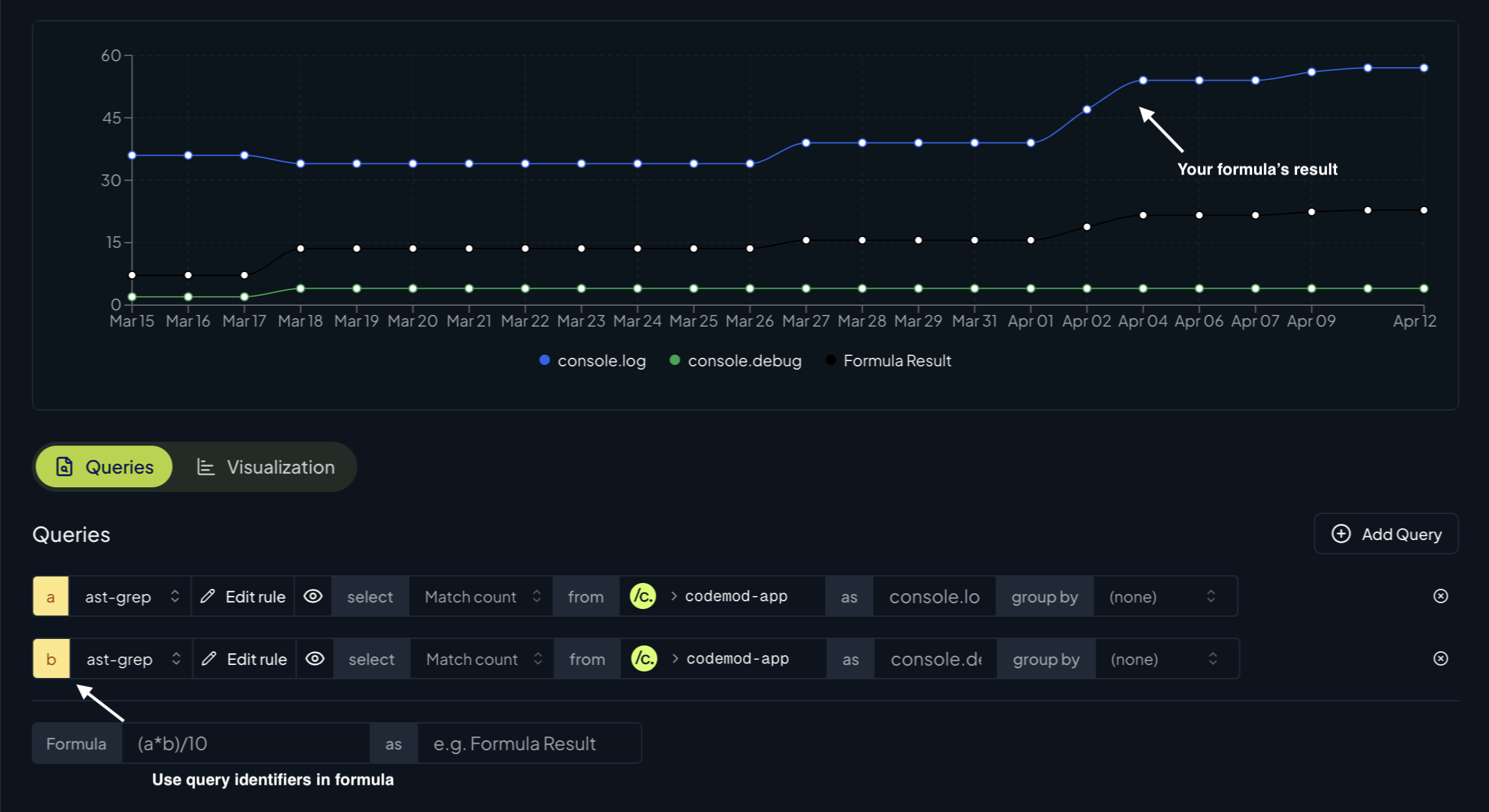Using Codemod Insights
1
Create a dashboard
Dashboards help you keep your insights’ widgets organized.For example, you can create a dashboard called 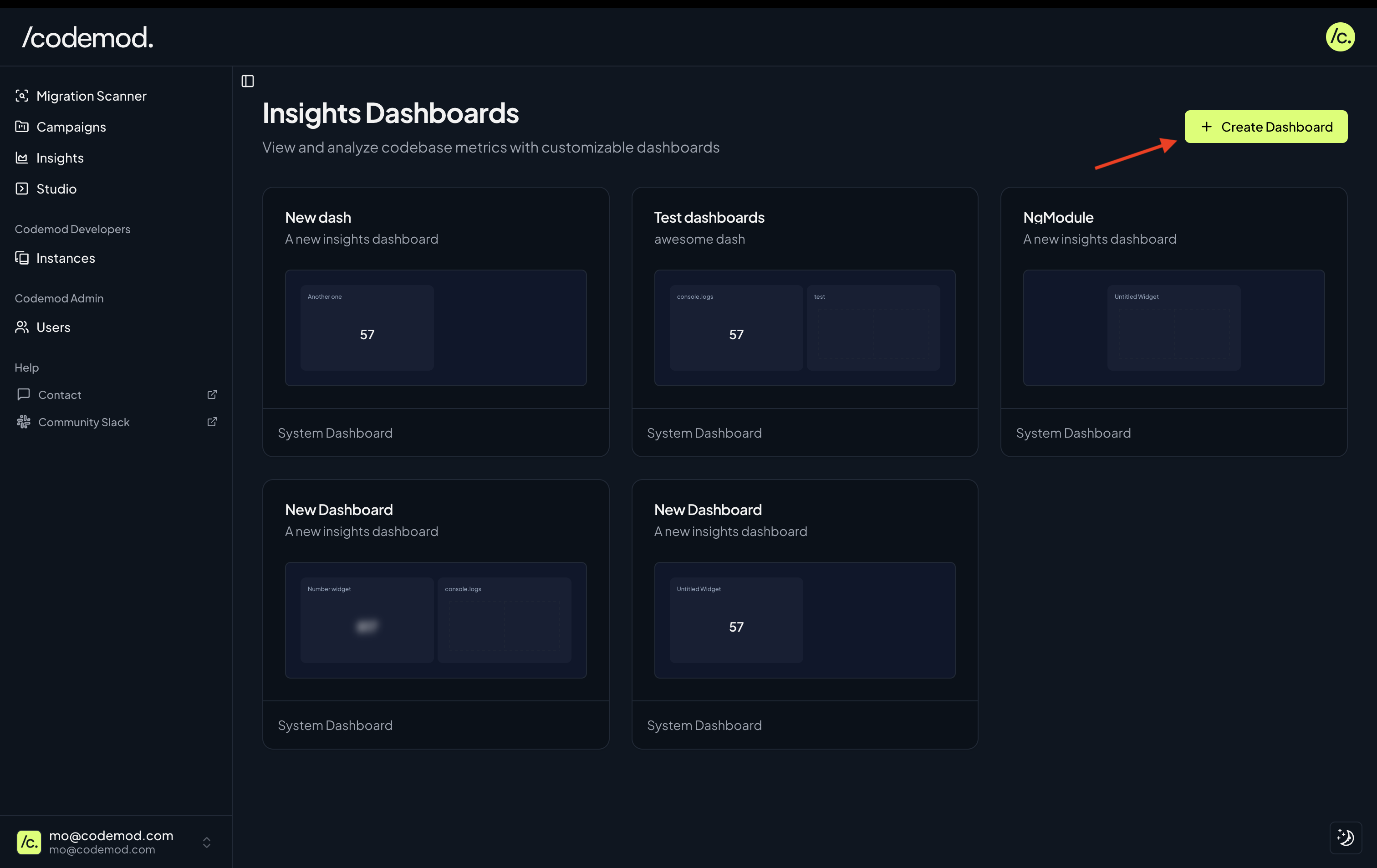
i18n migration to organize all widgets related to your i18n migration.To create a new dashboard, go to Insights -> Create Dashboard.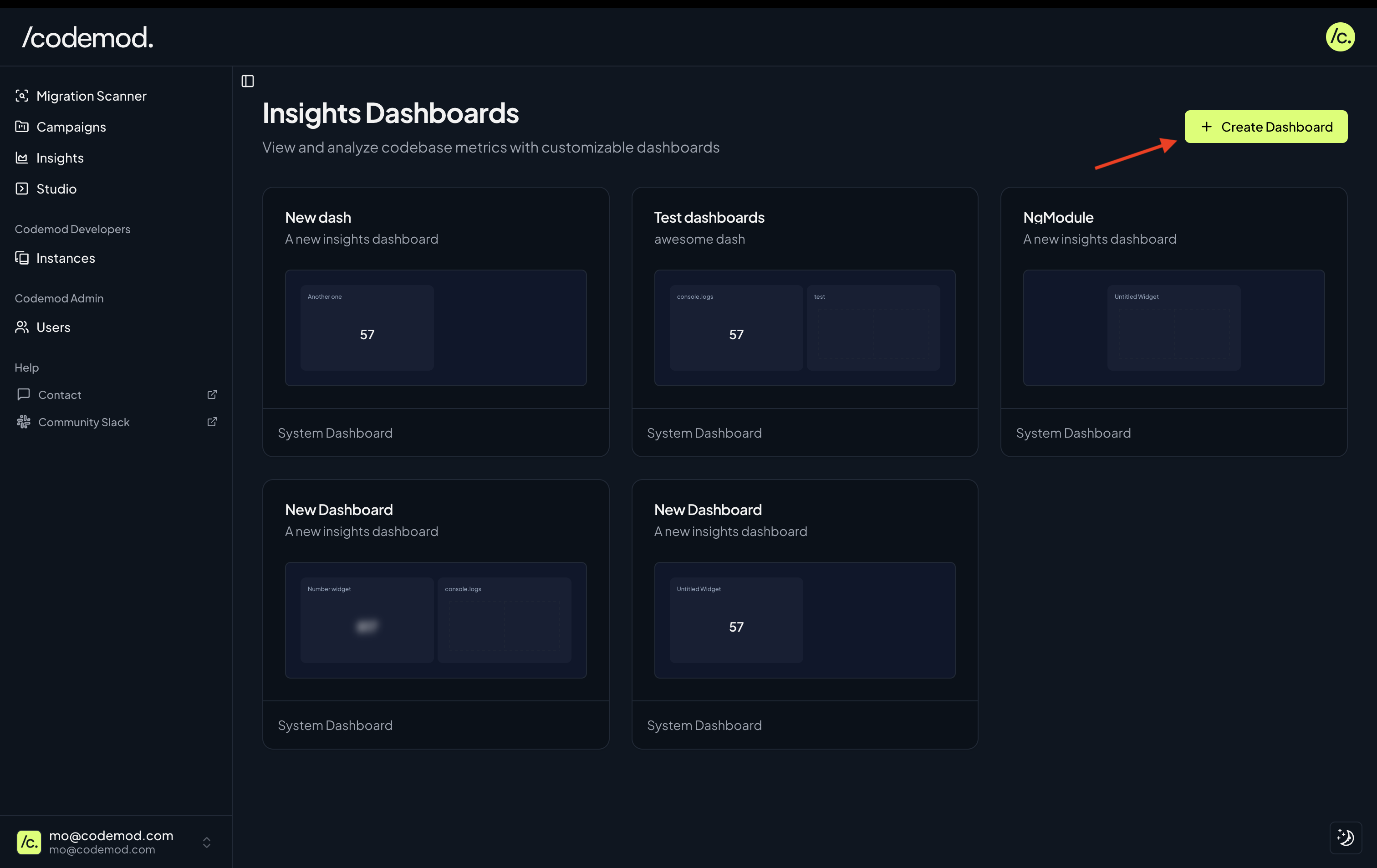
2
Create a widget
Once you’re in your new dashboard, you can create a new widget.Widgets help you get useful insights about a variety of patterns in your codebase.Currently, you can create 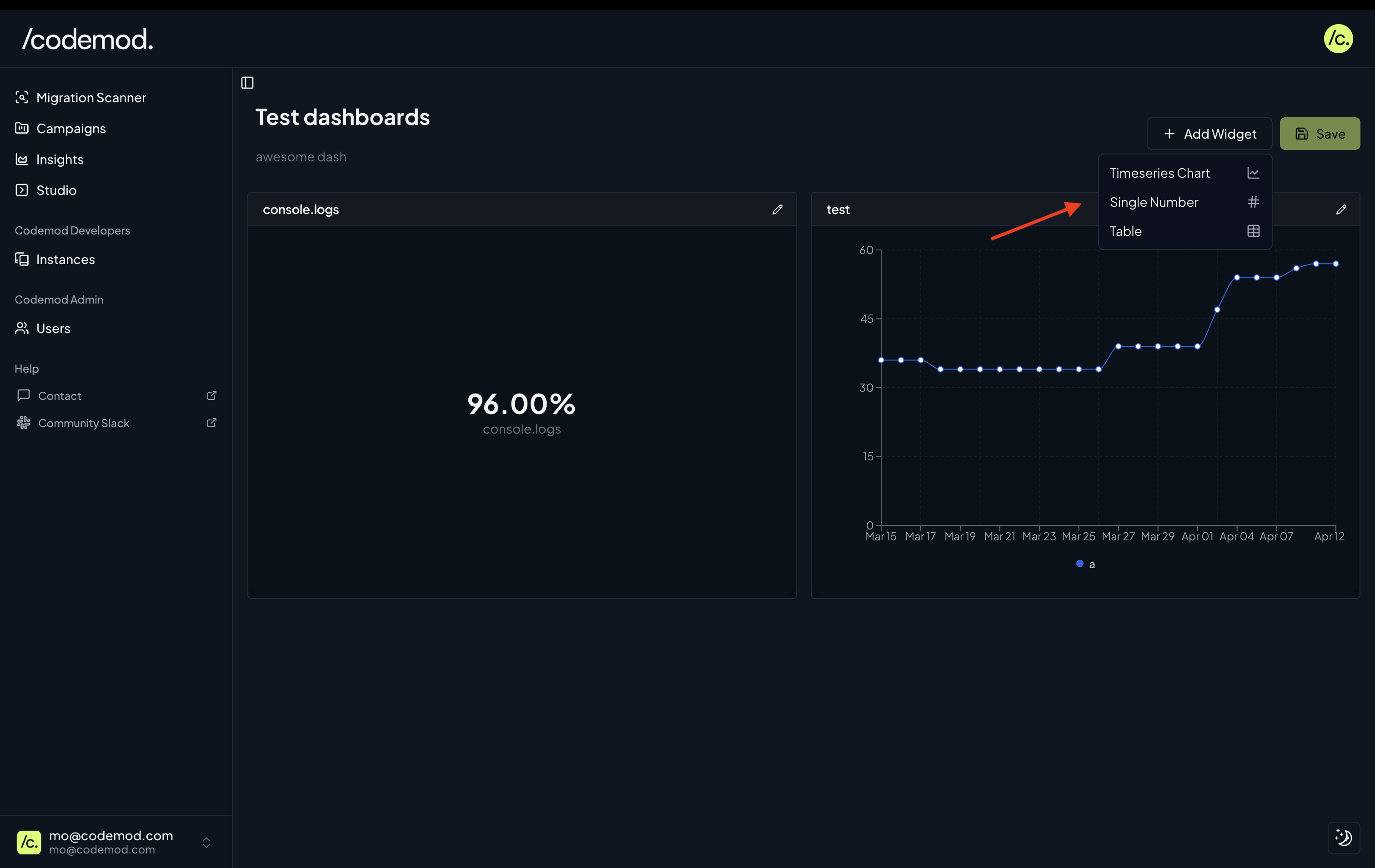
Timeseries chart, Single number, or Table widgets.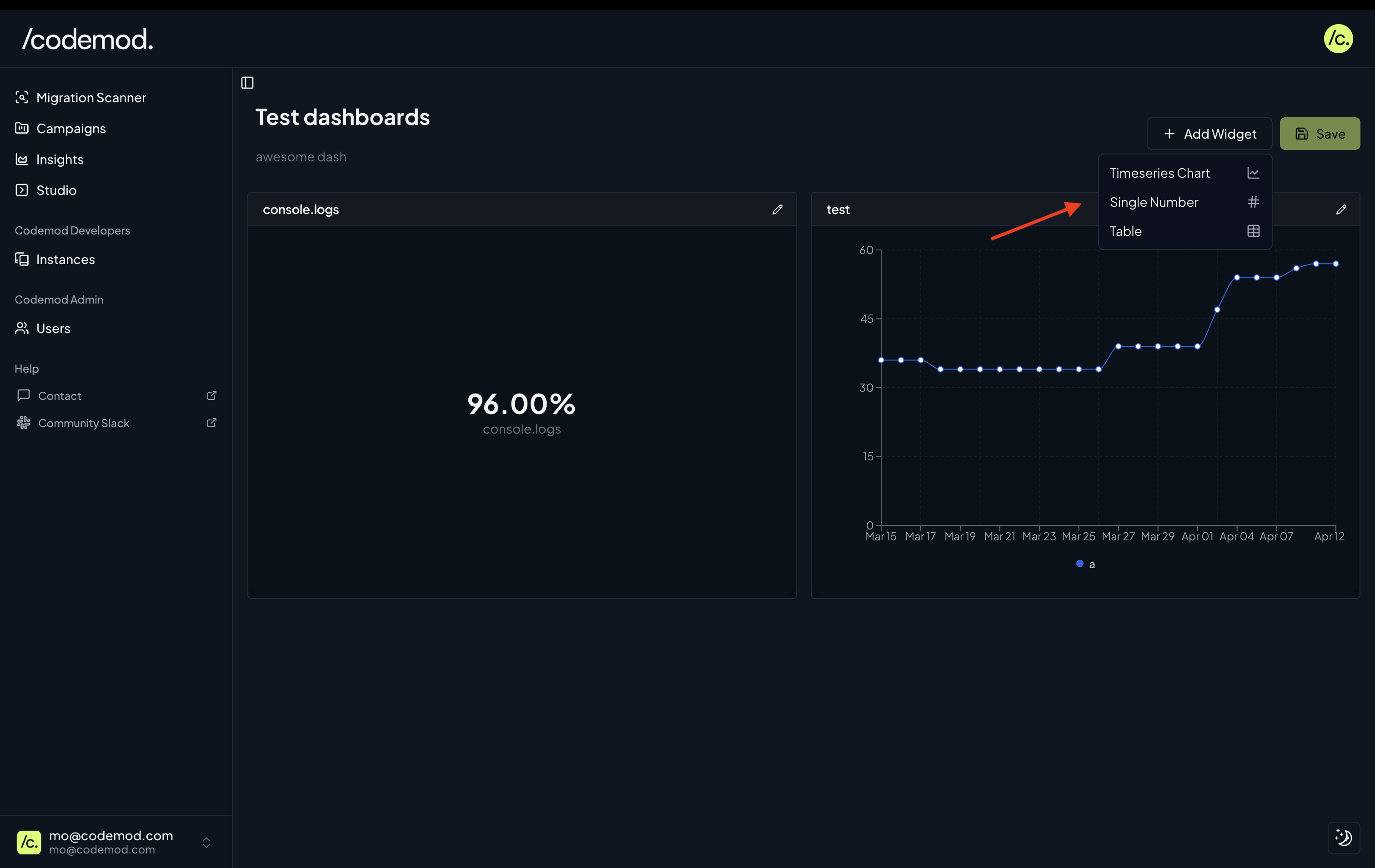
3
Setting up your widget
Widgets allow you to track and visualize insights by running queries over your codebase. Each query represents an
ast-grep YAML rule that is applied to your repository.Start by specifying a code pattern you would like to track and visualize. You can generate ast-grep rules with the help of AI using Codemod Studio.For each query, you can specify:ast-greprule (generate rules easily with codemod studio)- match type, can be occurrence counts or file counts
- target repository
- query label
- group options
- date/commit hash (for Single number and Table widgets)