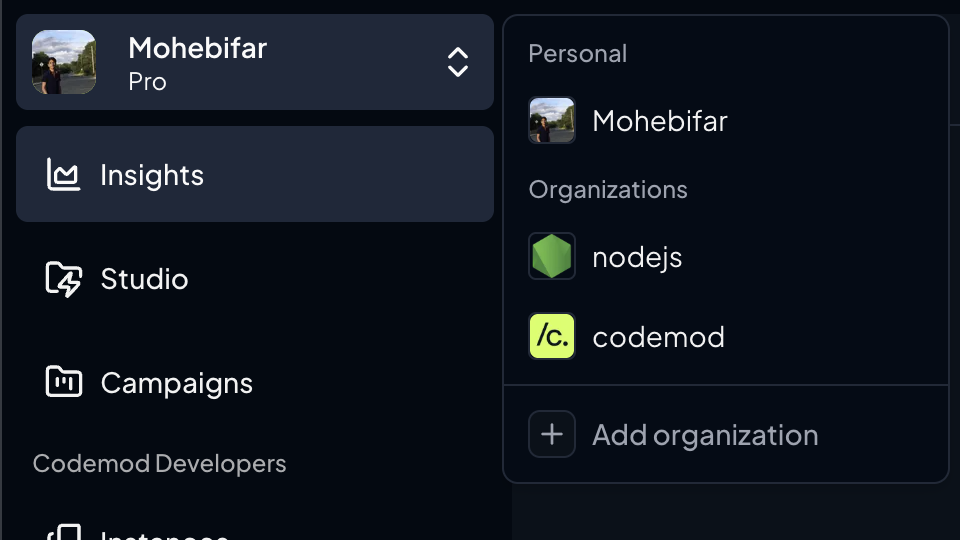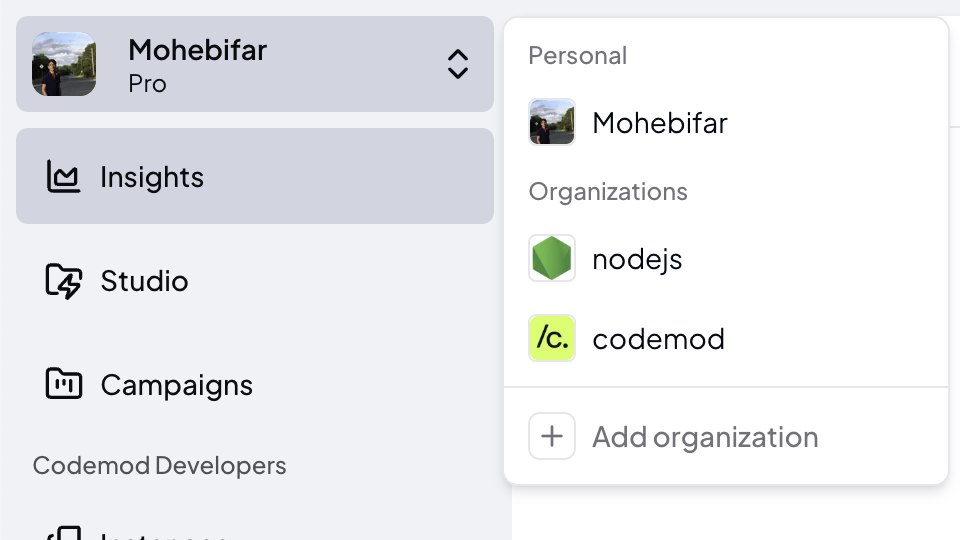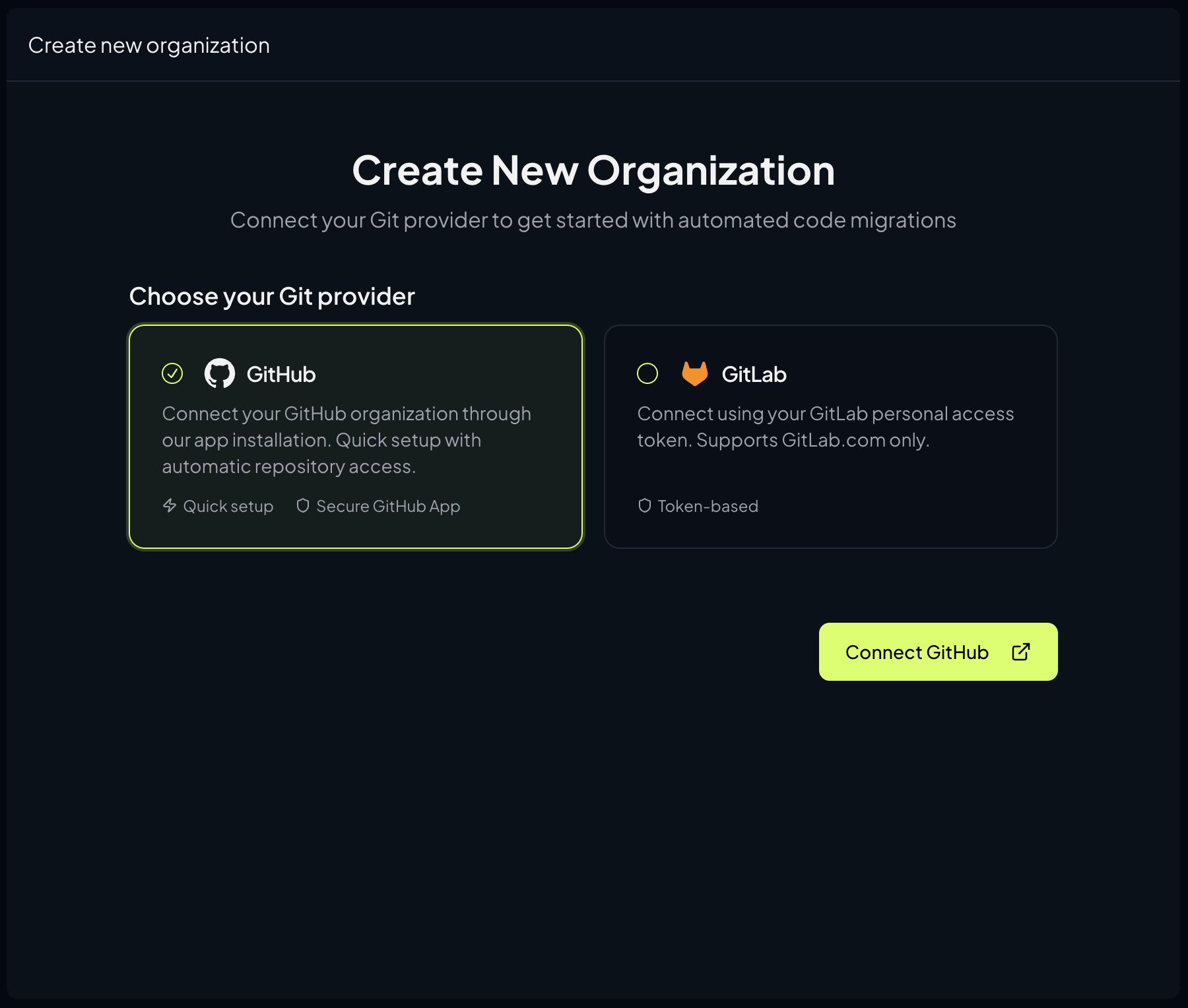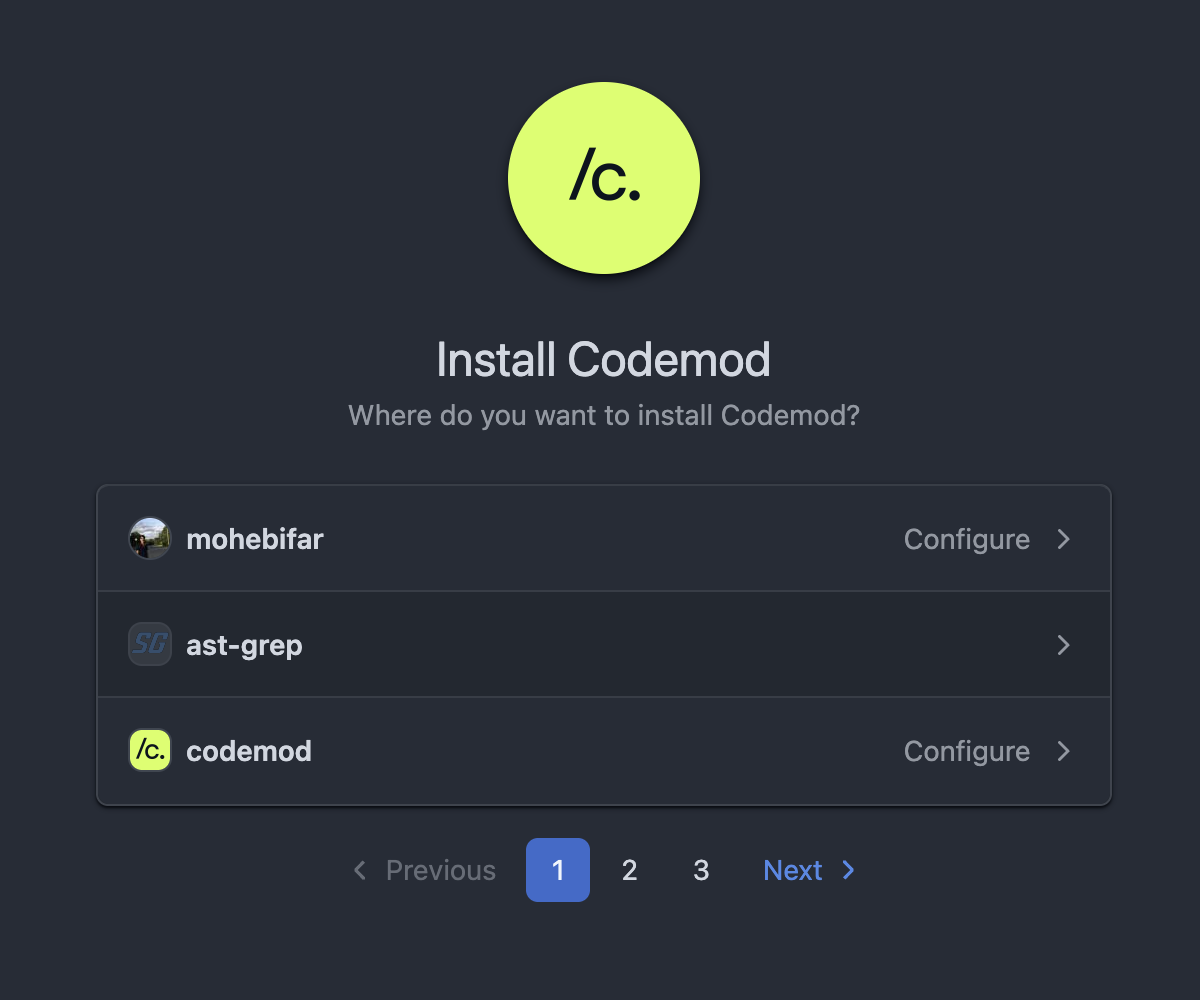Why integrate GitHub?
Integrating Codemod with GitHub allows you to apply codemods directly to your repositories and create pull requests with automated code changes.Set up the integration
1
Navigate to add organization
2
Connect GitHub
Click the “Connect GitHub” button to begin the integration process.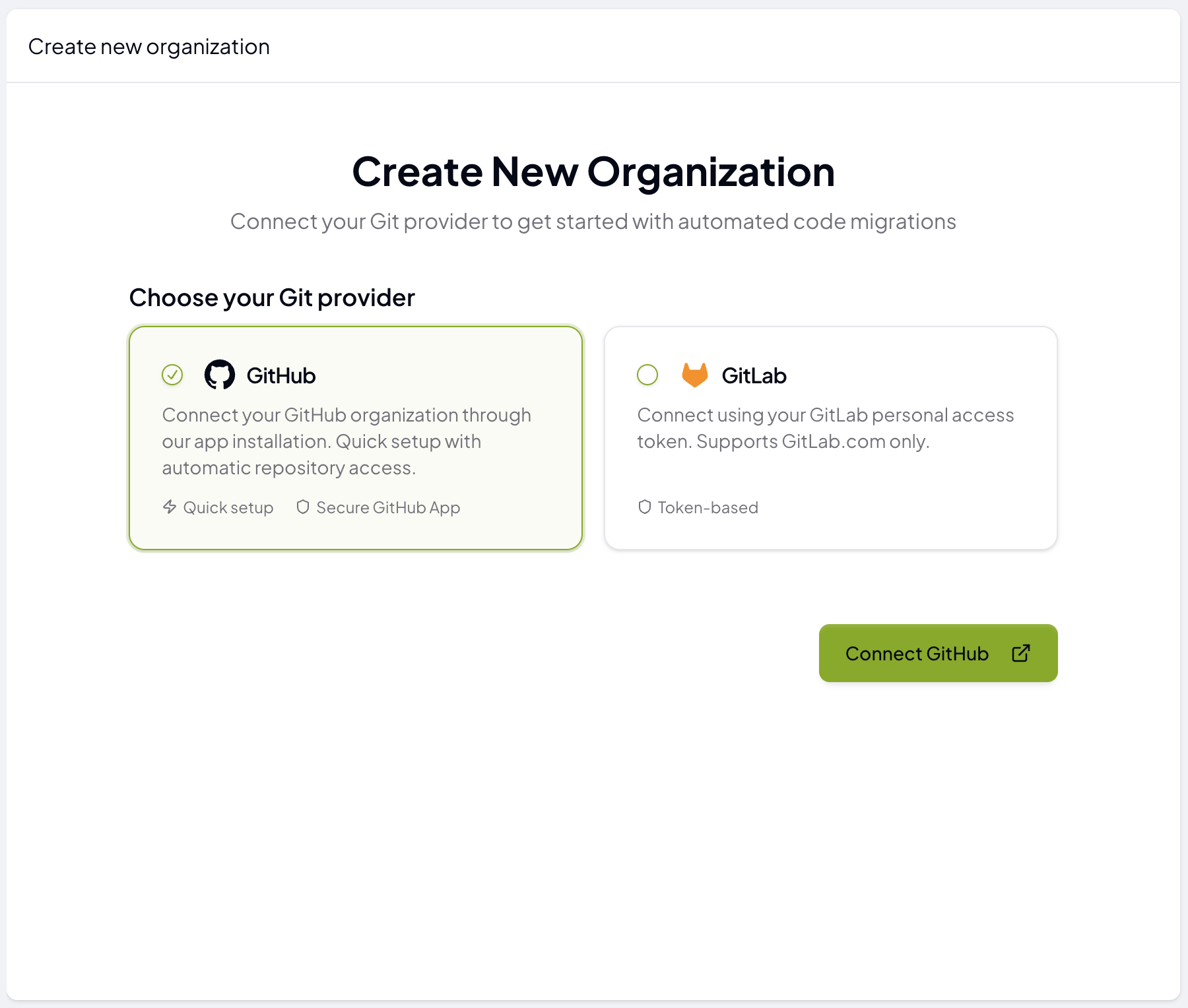
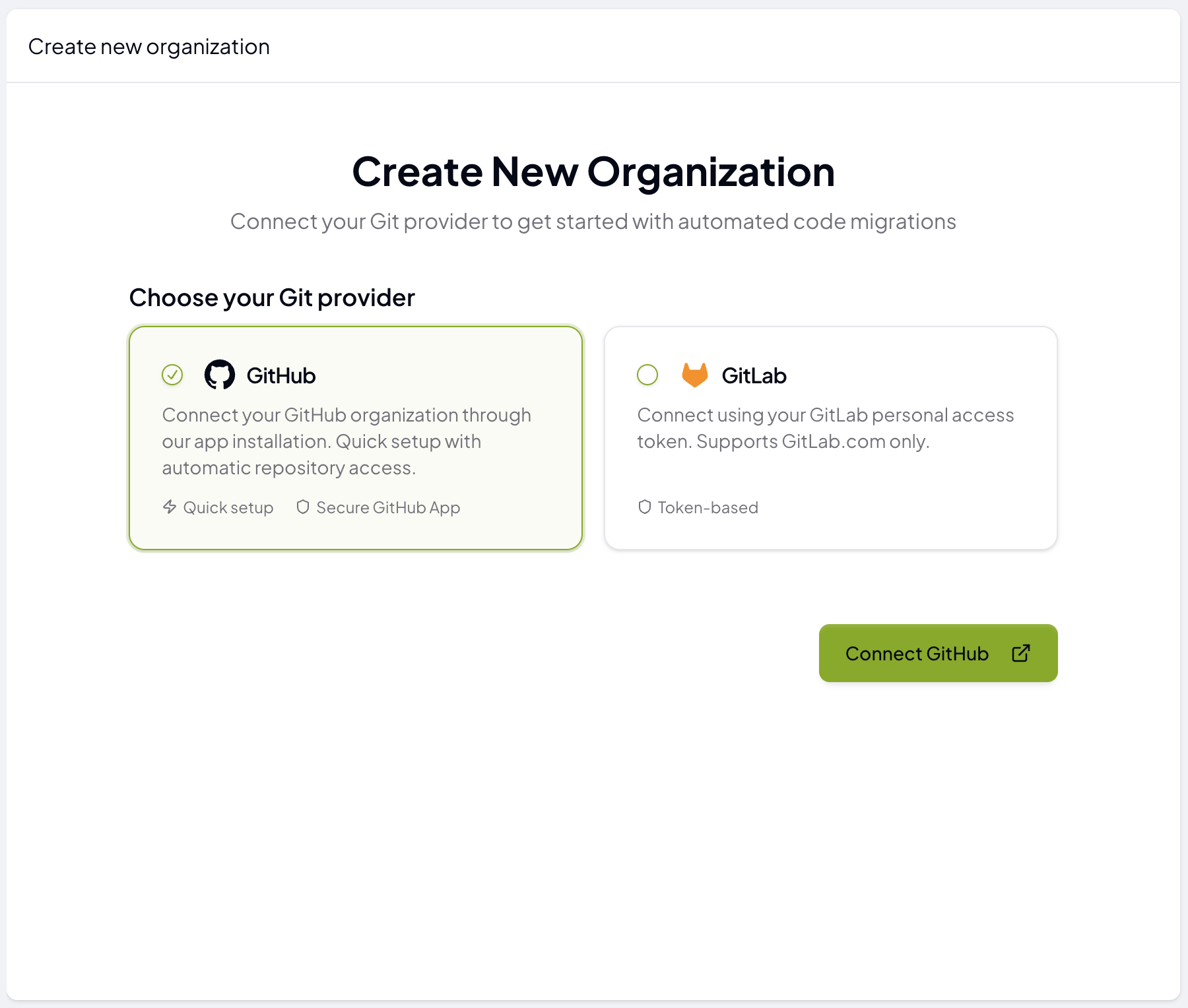
3
Install the GitHub App
You’ll be redirected to GitHub where you can: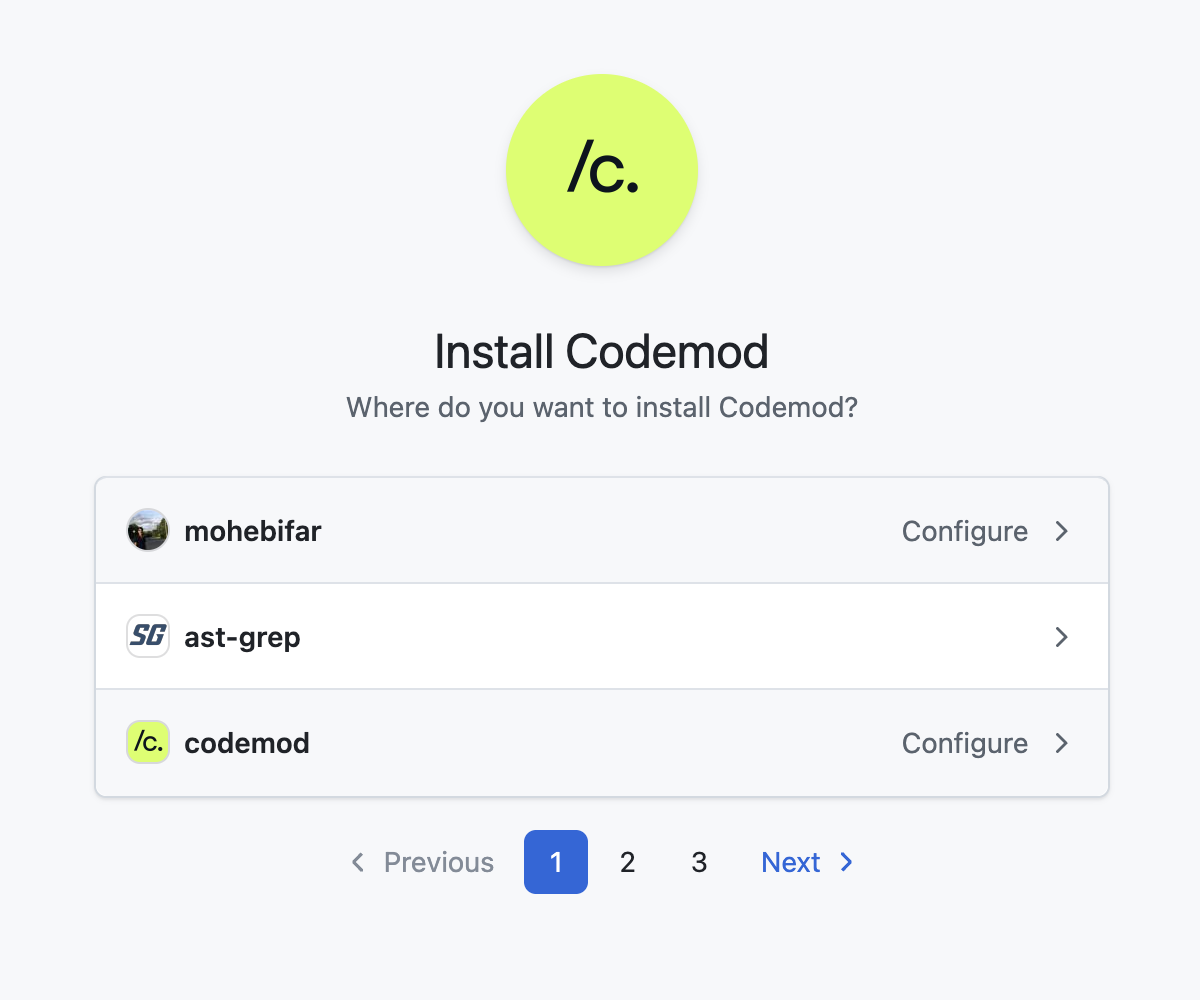
- Select the GitHub account (personal or organization) where you want to install the Codemod app
- Choose which repositories to grant access to (all repositories or select specific ones)
- Review the permissions requested by the app
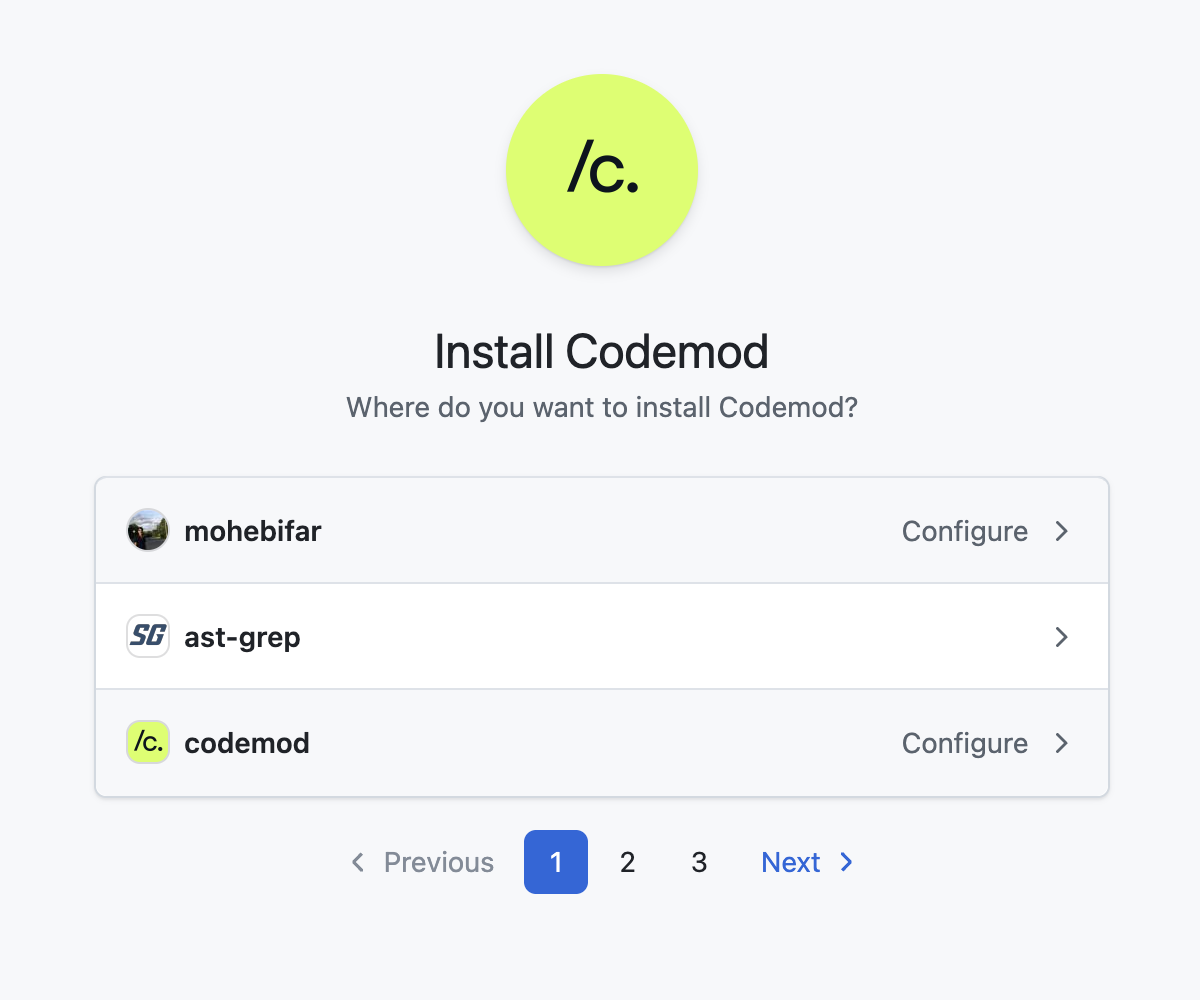
Using the GitHub integration
Once connected, you can:- Select connected repositories when running codemods
- Automatically create pull requests with your code transformations
- Configure which repositories to target for specific codemods
Managing Permissions
You can modify repository access at any time:- Go to your GitHub account settings
- Navigate to Applications → Installed GitHub Apps
- Find Codemod and click Configure
- Update repository access as needed
Required permissions
Codemod requires the following GitHub permissions: Read access to:- Repository metadata
- Repository code
- Commit statuses
- Code (to create branches and commits)
- Pull requests (to create and update PRs)
Managing team members
Add team members to your organization to collaborate on migrations and control access to Campaigns and Insights.1
Navigate to Organization Settings
Go to Organization Settings → Members in the Codemod app.
2
Invite team members
Click Invite Members and enter the email addresses of team members you want to add.
3
Assign roles
Assign one of the following roles to each team member:
- Admin: Full access to organization settings and features
- Member: Can create and manage Campaigns, view Insights
- Viewer: Read-only access to Campaigns and Insights
Security considerations
- We recommend enabling branch protections on your main branches to ensure changes are reviewed before merging
- Codemod can only access repositories you explicitly grant during the installation process
- You can revoke access at any time through your GitHub settings
- All code transformations are submitted as pull requests for your review
Managing the Integration
To disconnect or modify the GitHub integration:- Go to Codemod Settings → Integrations
- Find your GitHub integration and click Configure or Disconnect
Need help? If you encounter any issues setting up the GitHub integration, please contact our support team or visit our documentation for troubleshooting steps.