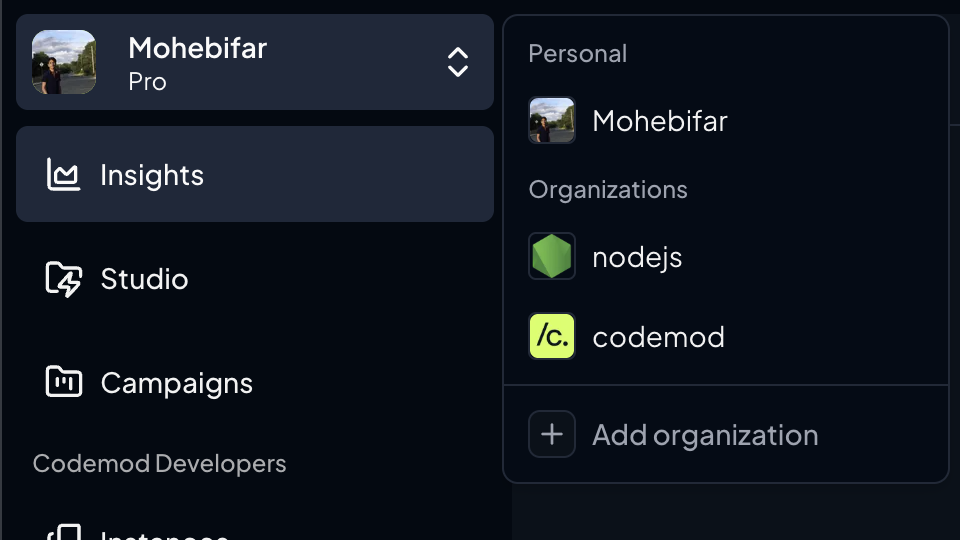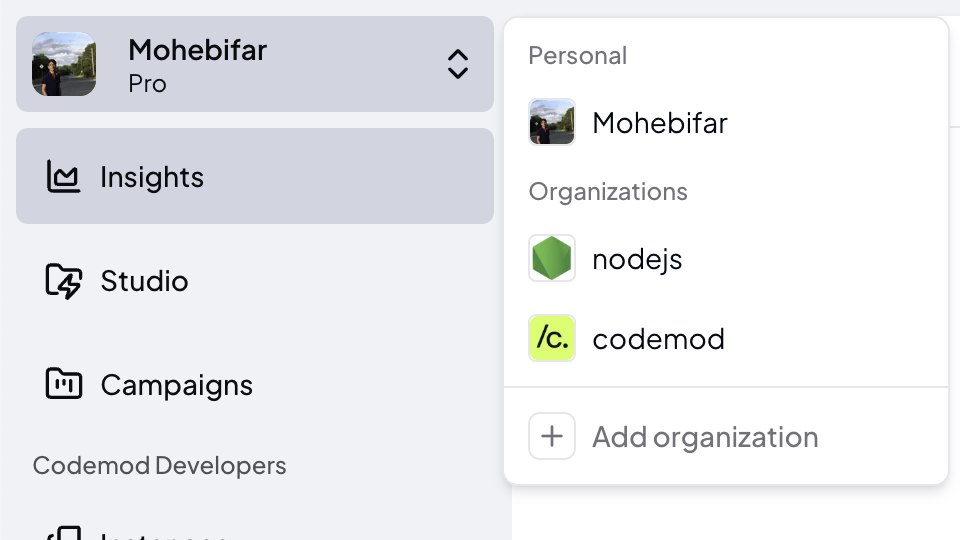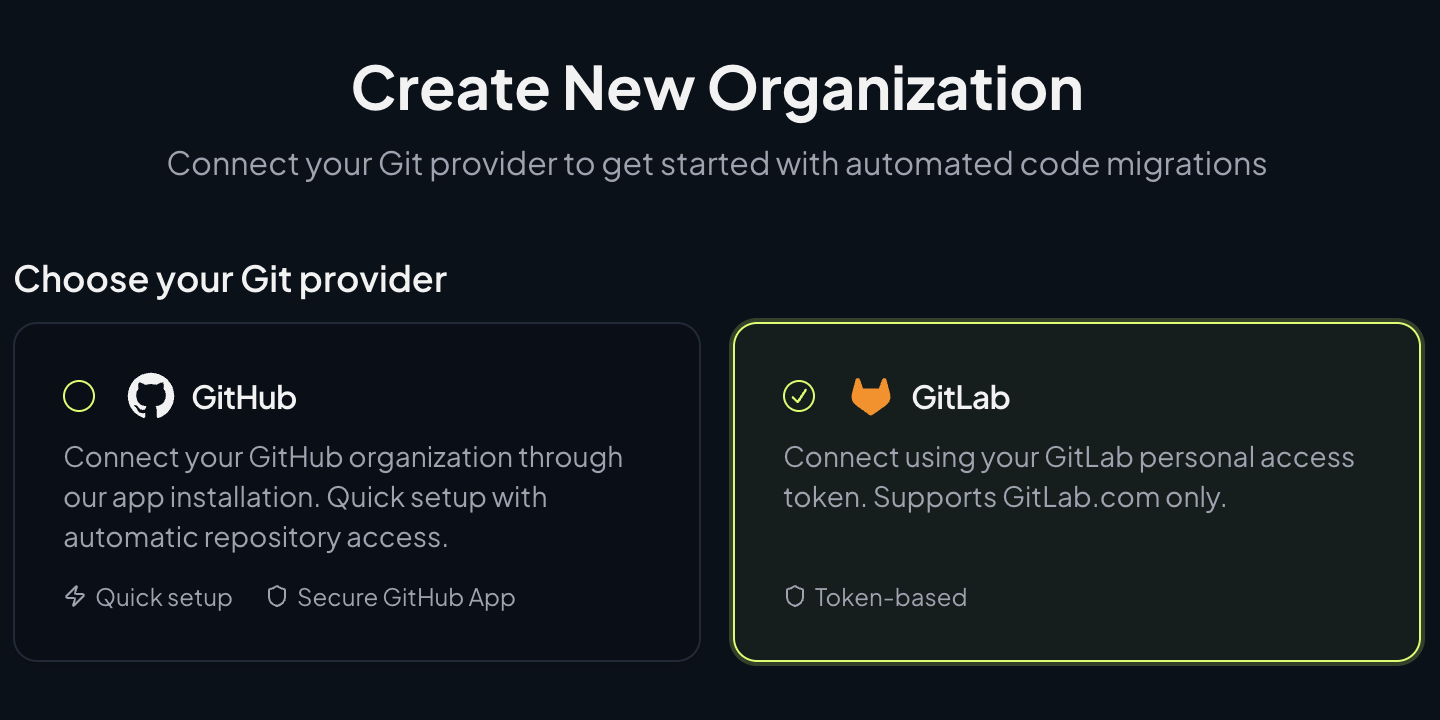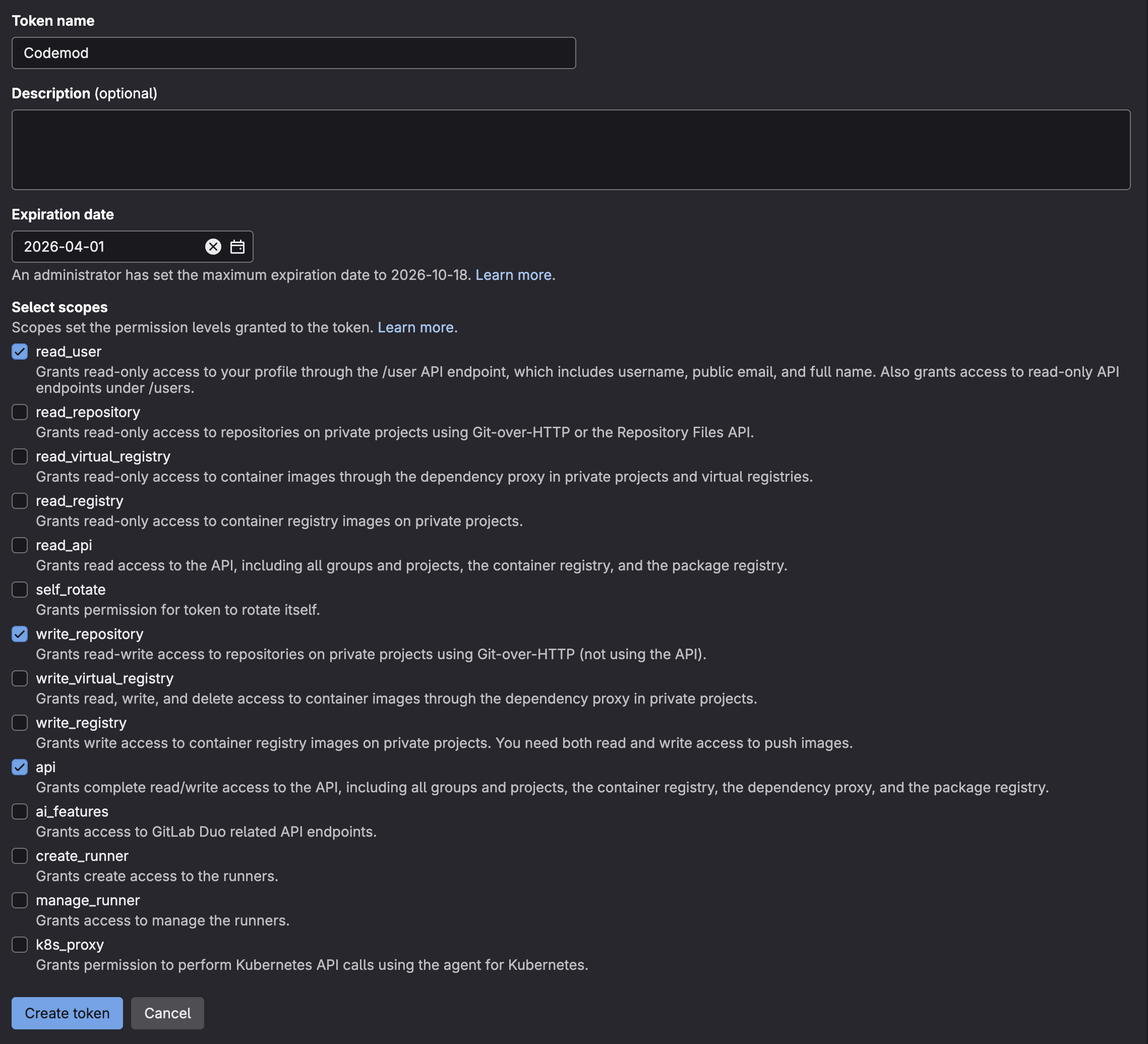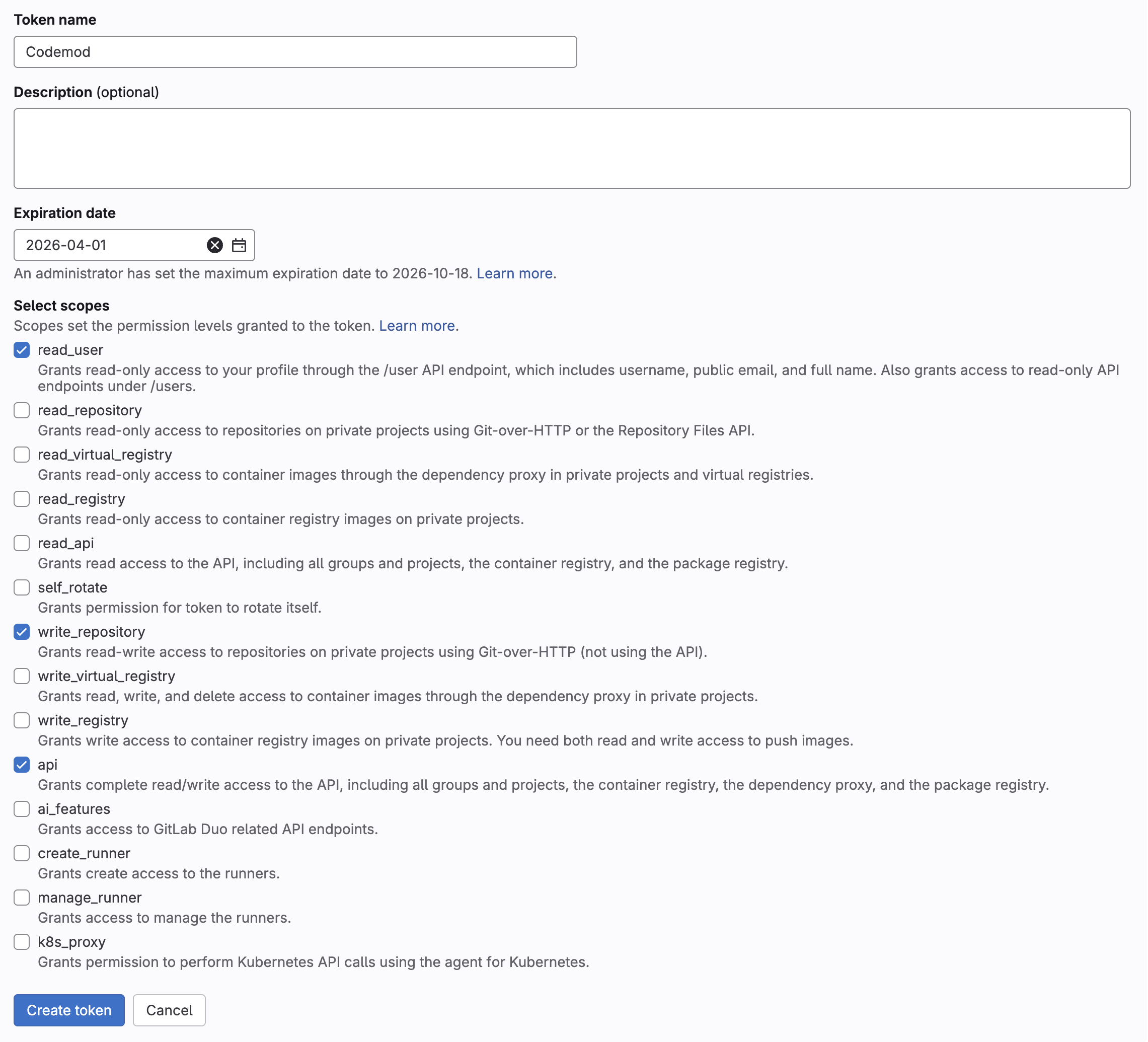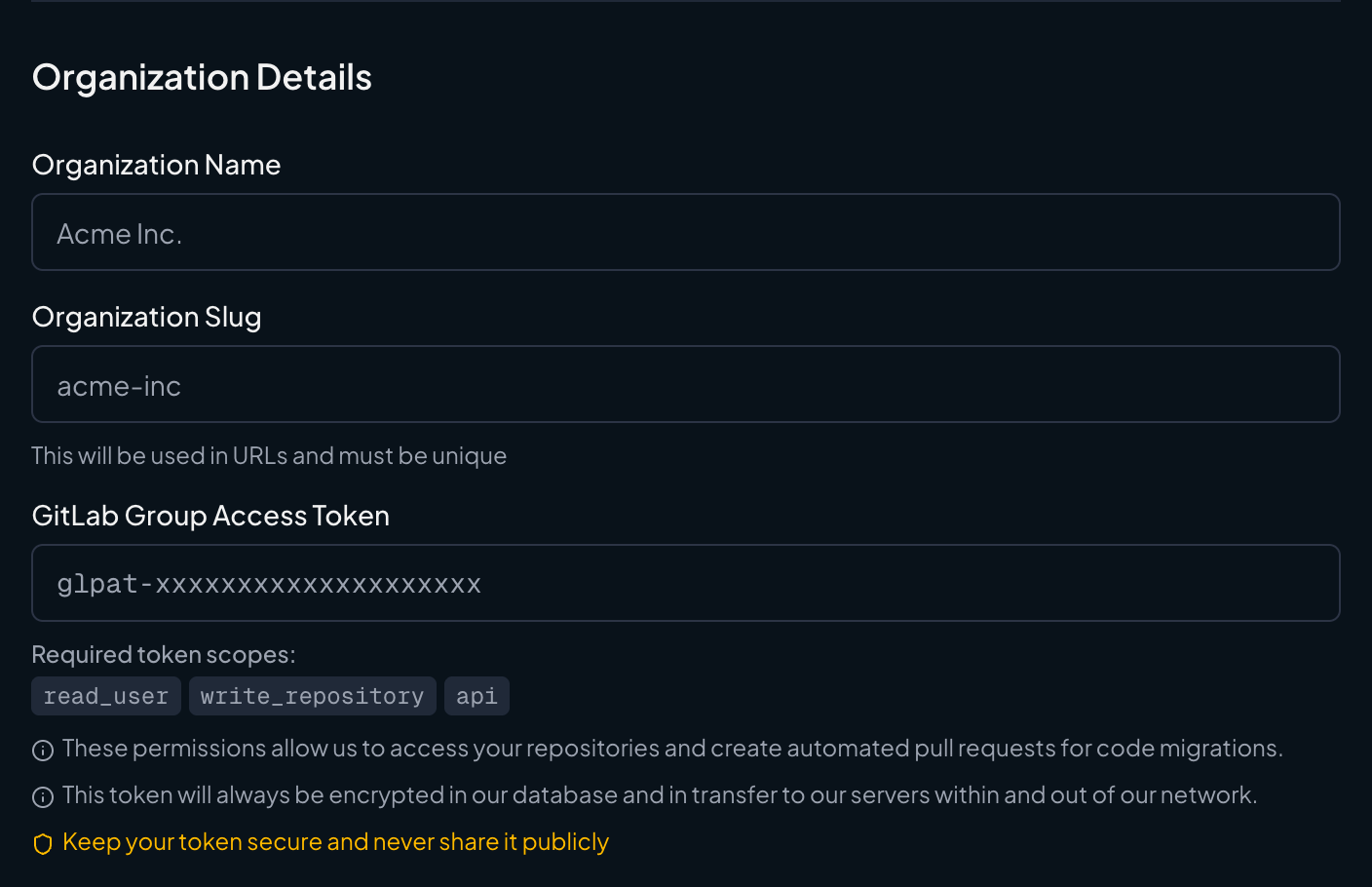Why integrate GitLab?
Integrating Codemod with GitLab allows you to apply codemods directly to your repositories and create merge requests with automated code changes. Our GitLab integration supports GitLab.com and uses secure token-based authentication.Set up the integration
1
Navigate to add organization
2
Select GitLab provider
Choose GitLab as your Git provider from the available options.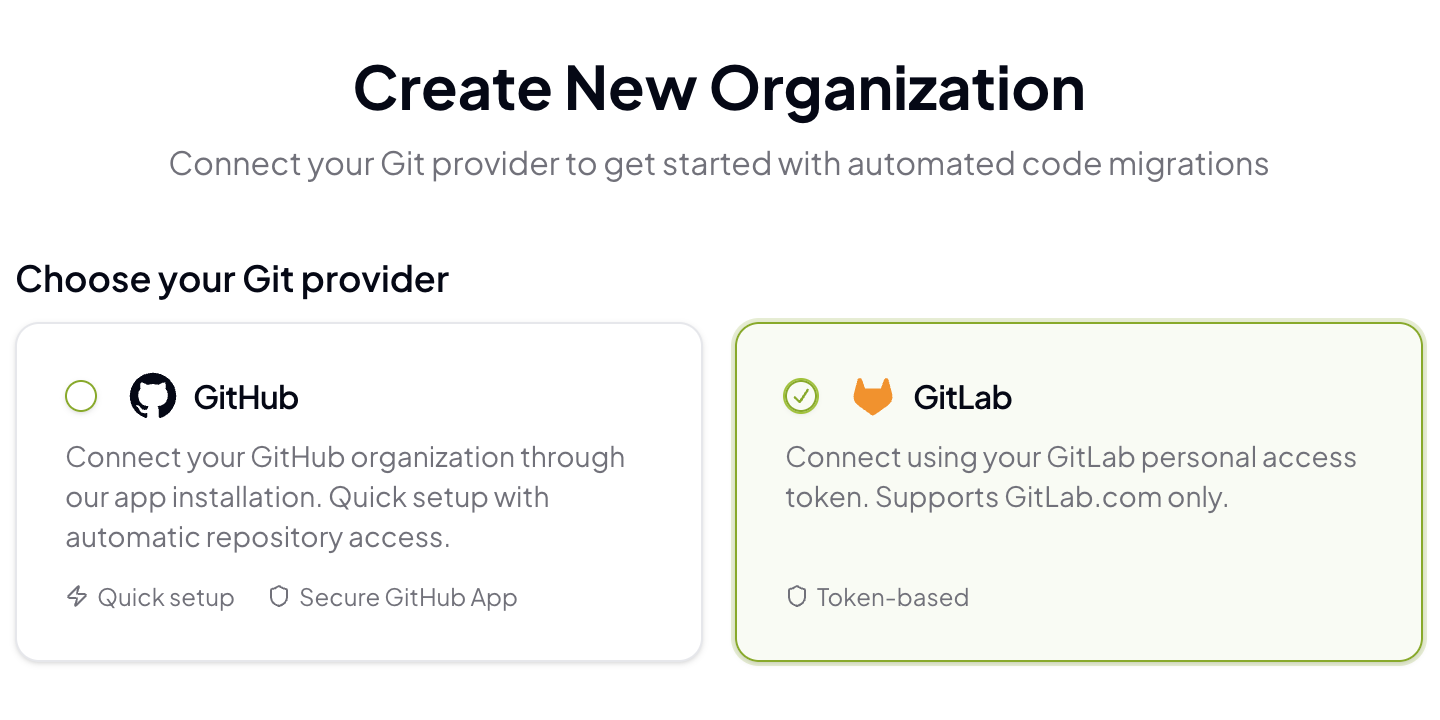
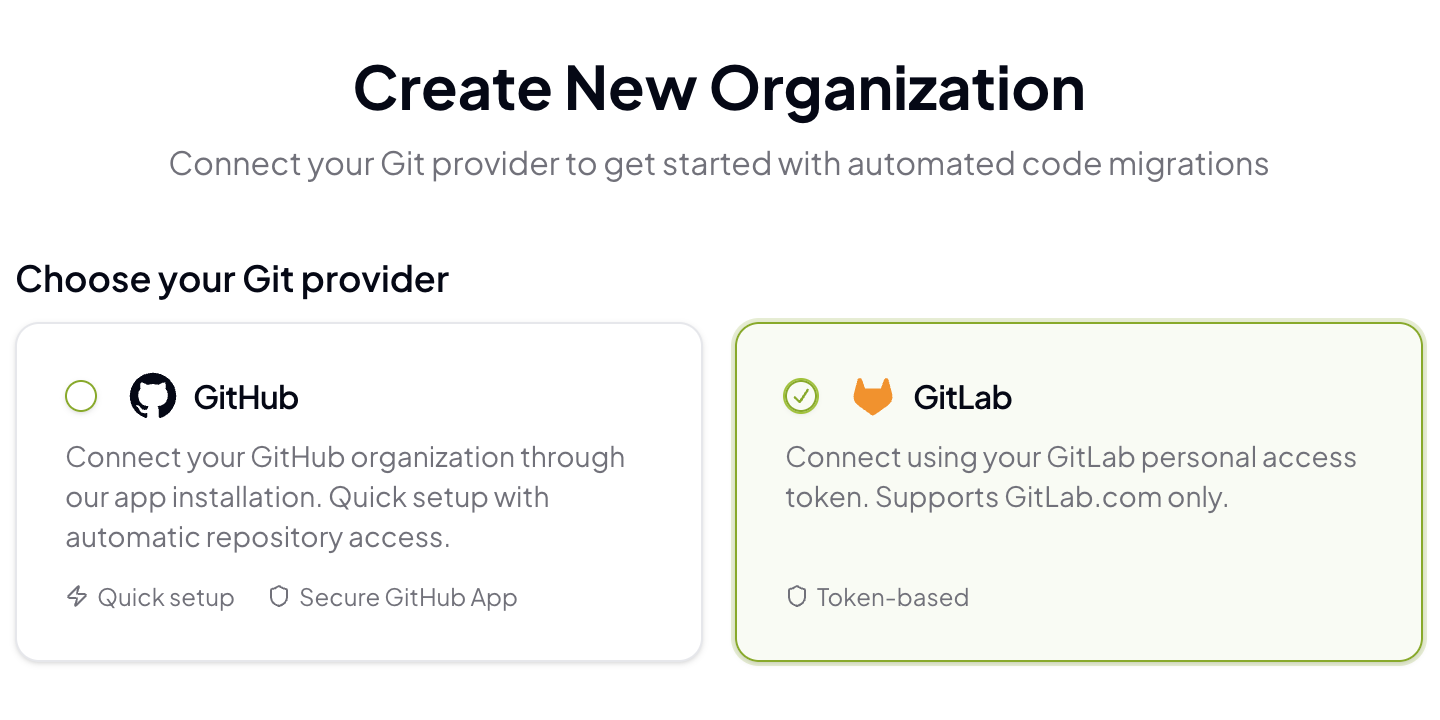
3
Create a GitLab access token
Before proceeding, you’ll need to create a GitLab Group Access Token. Refer to this guide to create a group access token. Follow these steps:Creating a group access token (recommended):Navigate to your GitLab group: Go to GitLab.com and navigate to your group that contains the repositories you want to integrate.Access token settings: In the left sidebar, go to Settings → Access TokensCreate new token:
- Click “Add new token”
- Enter a name (e.g., “Codemod Integration”)
- Set an expiration date (optional but recommended)
- Select the required scopes (see below)
- Click “Create group access token”
Alternative: Personal access token
If you don’t have group admin permissions, you can create a personal access token instead. However, group access tokens are recommended as they’re not tied to individual users.
If you don’t have group admin permissions, you can create a personal access token instead. However, group access tokens are recommended as they’re not tied to individual users.
4
Configure required token scopes
5
Complete organization setup
Back in Codemod, fill in the organization details: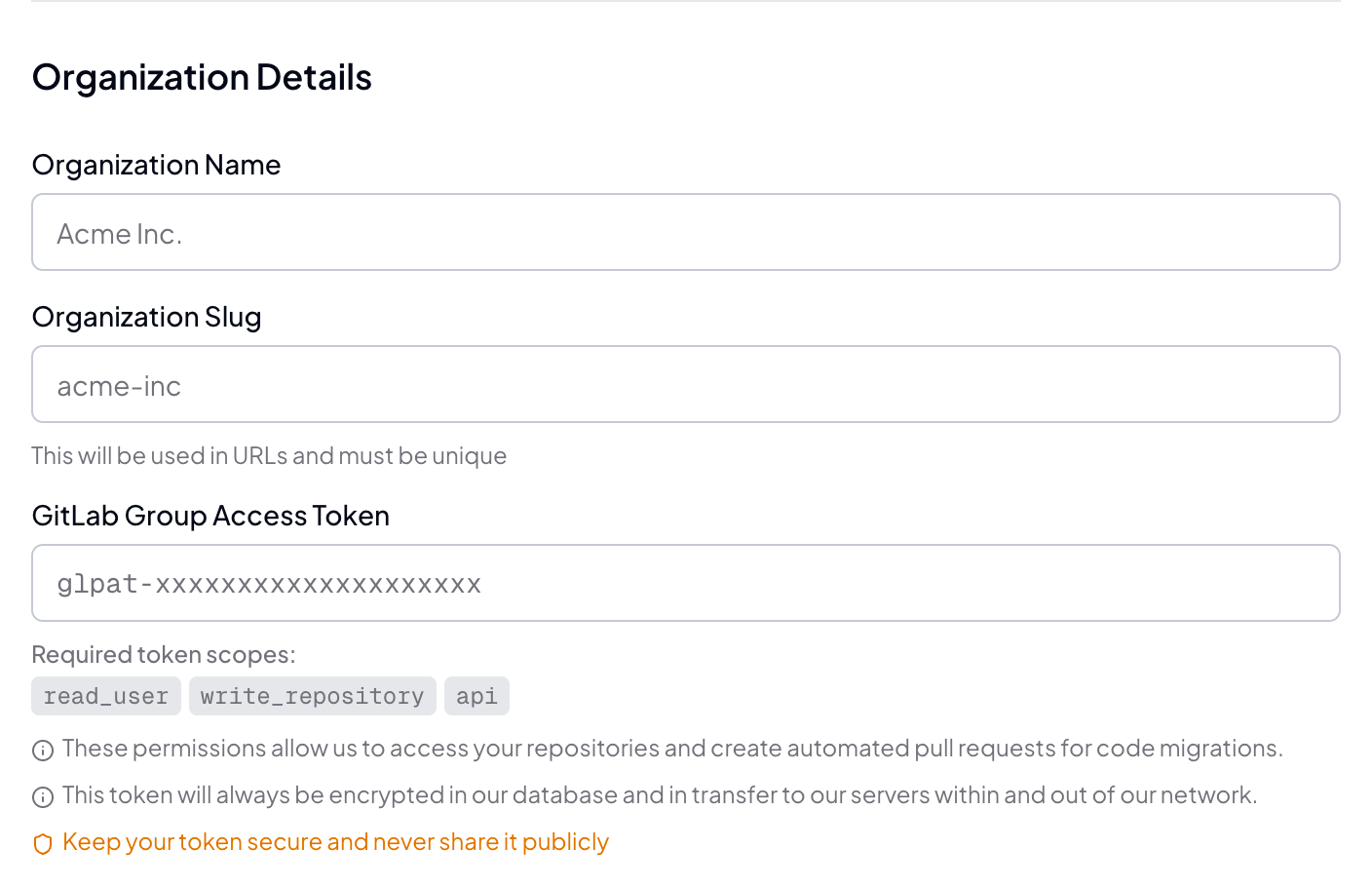
- Organization Name: Enter your organization’s display name
- Organization Slug: Choose a unique URL-friendly identifier
- GitLab Group Access Token: Paste the token you created
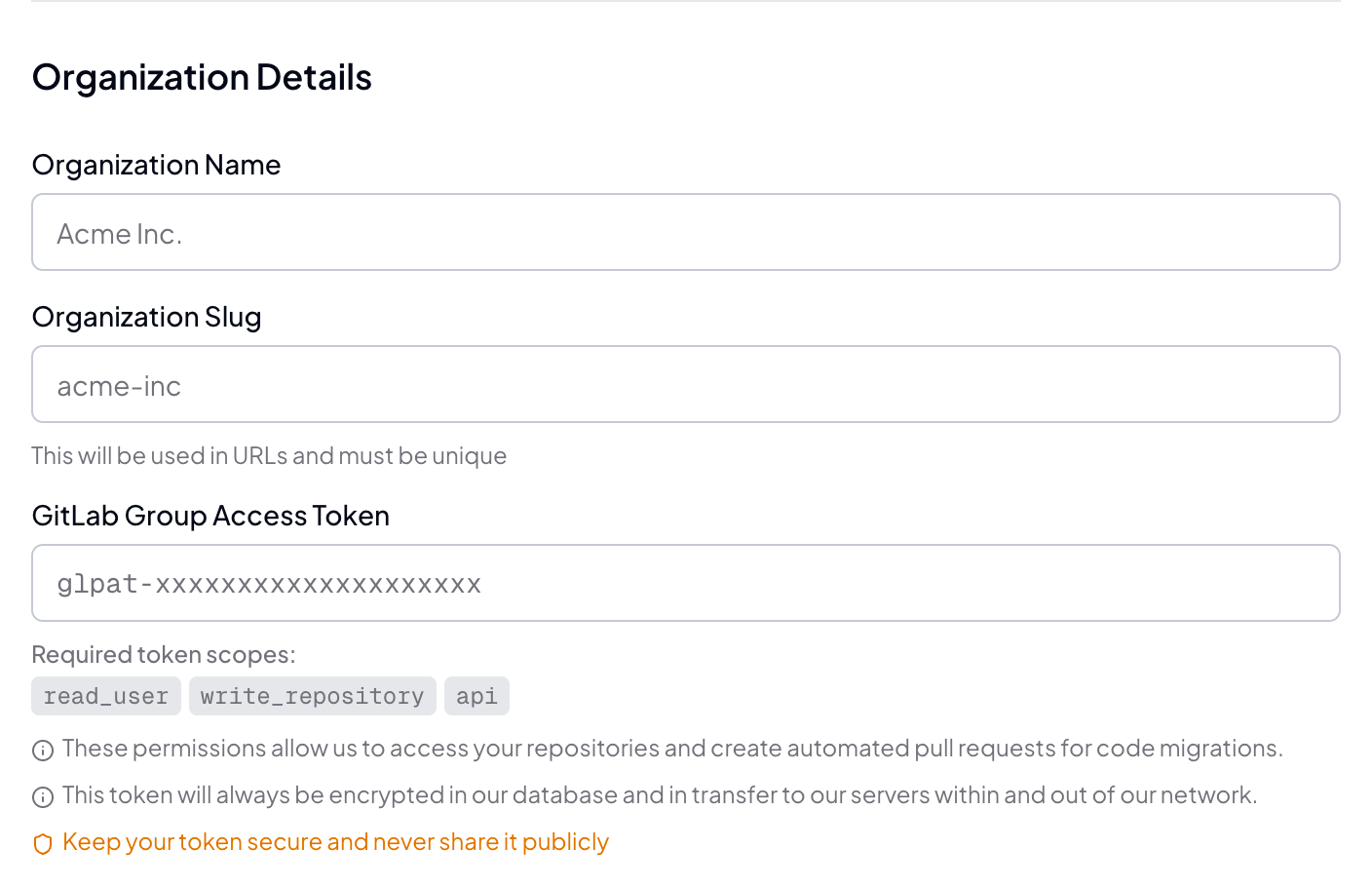
All tokens are encrypted both in our database and during transfer to ensure maximum security.
Using the GitLab integration
Once connected, you can:- Select connected repositories when running codemods
- Automatically create merge requests with your code transformations
- Configure which repositories to target for specific codemods
- Monitor the status of your automated code changes
Managing your integration
Updating access tokens
To update or rotate your GitLab access token:- Create a new token in GitLab following the same steps above
- Go to Codemod Settings → Integrations
- Click Configure next to the GitLab integration
- Enter the new token and save
Repository access
The integration will have access to all repositories within the GitLab group where you created the access token. To modify access:- In GitLab, go to your group’s Settings → Access Tokens
- Find your Codemod token and click Revoke to remove access
- Create a new token if you want to grant access to different repositories
Managing team members
Add team members to your organization to collaborate on migrations and control access to Campaigns and Insights.1
Navigate to Organization Settings
Go to Organization Settings → Members in the Codemod app.
2
Invite team members
Click Invite Members and enter the email addresses of team members you want to add.
3
Assign roles
Assign one of the following roles to each team member:
- Admin: Full access to organization settings and features
- Member: Can create and manage Campaigns, view Insights
- Viewer: Read-only access to Campaigns and Insights
Security considerations
- Token Security: All tokens are encrypted at rest and in transit using industry-standard encryption
- Minimal Permissions: Only grant the required scopes listed above
- Regular Rotation: Consider rotating tokens regularly for enhanced security
- Review Access: Regularly review which repositories have access in your GitLab group settings
- Merge Request Review: All code transformations are submitted as merge requests for your review before merging
Branch protection
We recommend enabling merge request approvals and branch protection on your main branches to ensure changes are reviewed before merging.Troubleshooting
Token authentication failed
Token authentication failed
- Verify your token has the correct scopes:
read_user,write_repository, andapi - Check that the token hasn’t expired
- Ensure you’re using a group access token for the correct GitLab group
- Make sure the token wasn’t revoked in GitLab
Cannot access repositories
Cannot access repositories
- Confirm the token belongs to a group that contains your repositories
- Check that the repositories exist and you have the necessary permissions
- Verify the group access token has sufficient permissions in the group settings
Merge requests not being created
Merge requests not being created
- Ensure the target branch exists and is not protected without proper permissions
- Check that the token has
write_repositoryscope - Verify there are no branch protection rules preventing the token from creating merge requests
Managing the Integration
To disconnect or modify the GitLab integration:- Go to Codemod Settings → Integrations
- Find your GitLab integration and click Configure or Disconnect
- Go to your GitLab group’s Settings → Access Tokens
- Find the Codemod token and click Revoke
Need help? If you encounter any issues setting up the GitLab integration, please contact our support team or visit our documentation for additional troubleshooting steps.